Since iOS 7 beta 1 and I have been facing a very common problem that a lot of you facing it right now on your devices running on iOS 7, yes it is the drain battery life in iOS 7. Some users are finding that updating to iOS 7 seems to have reduced the battery life of their iPhone, iPad, and iPod touch devices.
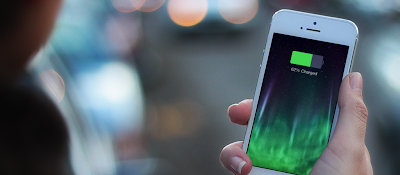
Anyone with a long memory will remember that we had your back when iOS 5 was causing chaos with iPhone 4S batteries a couple of years ago, and with iPhones the world over seemingly unable to hold a charge as long as they used to, we thought it might be time to offer one or two tips on trying to eek as many hours out of a charge as possible.
As most of you know, iOS 7 contains a powerful graphics, new home-screen, dynamic wallpapers which decrease the battery life, and too many things in iOS 7 cause the drain battery iPhone users feeling…
So right now if you have an iPhone running on iOS 7 and want to make it consume less battery, here’s some tips which will help you…
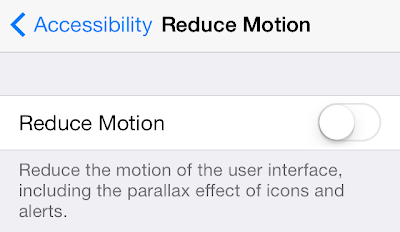
It may be one of the more striking parts of the iOS Lock and Home screen experiences, but the faux-3D experience that iOS 7 provides can, and no doubt does come at the expense of battery life. Making everything look like it’s moving around in 3D space isn’t something that comes cheap when it comes to clock cycles, and that means battery life is going to be affected. If you’re really serious about getting close to iOS 6 levels of battery longevity then you’ll want to get this turned off pronto.
You can disable this feature by going to
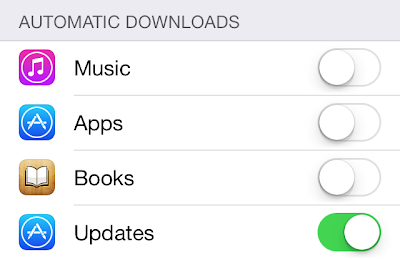
One of the features that exist in iOS 7 is the auto app update, as long as this feature is on, there will be a huge activity on your iPhone, as it will be taking a lot of battery usage from your iPhone and I think you don’t need it…
You can turn this off in Settings > iTunes & App Store > Automatic Downloads.
4) Disable Location Service
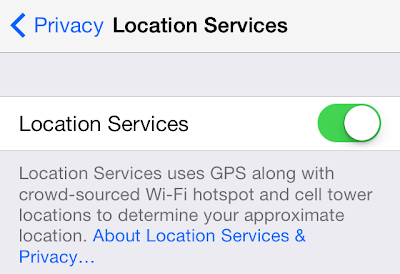
Location Services have always been battery hogs, so this is nothing unique to iOS 7. The solution is to disable as many location services as you can put up with:
Settings > Privacy > Location Services > Toggle everything OFF that you don’t use
I generally leave locations enabled for things like maps, weather, and Siri, but not much else needs to know your location.
5) Don’t Use Dynamic Wallpapers
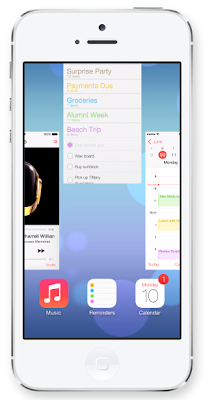
When you close any app on your iPhone, the app will stay working in the multitasking and that’s mean you only closed the app for awhile but you didn’t kill it.. Apps running in the multitasking will reduce the battery in iOS 7 very quickly, so in order to kill apps in iOS 7, just follow these steps:
Double tap on your iPhone’s home button.
Now swipe up to quite any app you want
Focus on closing out mapping, GPS, directions, fitness trackers, etc – things that are designed to follow you around or follow your movements all hog battery.
Finally here’s a general and normal tips any iPhone user should follow it either he was on iOS 7 or else:
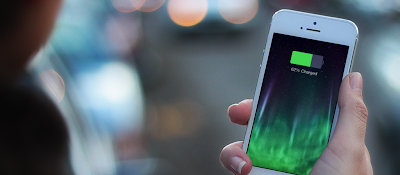
Anyone with a long memory will remember that we had your back when iOS 5 was causing chaos with iPhone 4S batteries a couple of years ago, and with iPhones the world over seemingly unable to hold a charge as long as they used to, we thought it might be time to offer one or two tips on trying to eek as many hours out of a charge as possible.
As most of you know, iOS 7 contains a powerful graphics, new home-screen, dynamic wallpapers which decrease the battery life, and too many things in iOS 7 cause the drain battery iPhone users feeling…
So right now if you have an iPhone running on iOS 7 and want to make it consume less battery, here’s some tips which will help you…
1)Turn Off Motion And Parallax
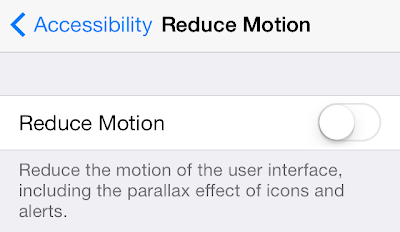
It may be one of the more striking parts of the iOS Lock and Home screen experiences, but the faux-3D experience that iOS 7 provides can, and no doubt does come at the expense of battery life. Making everything look like it’s moving around in 3D space isn’t something that comes cheap when it comes to clock cycles, and that means battery life is going to be affected. If you’re really serious about getting close to iOS 6 levels of battery longevity then you’ll want to get this turned off pronto.
You can disable this feature by going to
Settings—->General—>Accessibility—> Reduce Motion and flip down the button to turn it off…
2) Background App Refresher
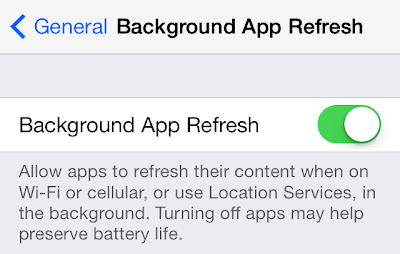
Outside of saving your battery life, turning off this feature won’t be noticed by most people since it returns app behavior to how it was in prior versions of iOS, meaning apps in the background are basically halted until in the foreground again.
You can turn Background App Refresh off altogether of for specific applications in
2) Background App Refresher
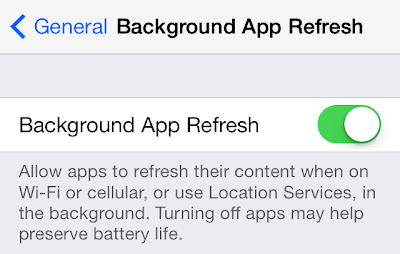
Outside of saving your battery life, turning off this feature won’t be noticed by most people since it returns app behavior to how it was in prior versions of iOS, meaning apps in the background are basically halted until in the foreground again.
You can turn Background App Refresh off altogether of for specific applications in
Settings > General > Background App Refresh.
3) Turn Off Auto App Updates
3) Turn Off Auto App Updates
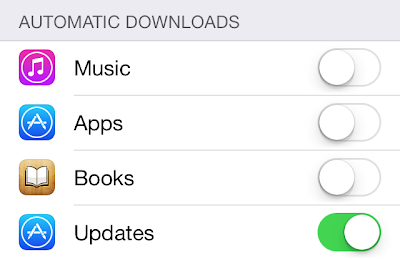
One of the features that exist in iOS 7 is the auto app update, as long as this feature is on, there will be a huge activity on your iPhone, as it will be taking a lot of battery usage from your iPhone and I think you don’t need it…
You can turn this off in Settings > iTunes & App Store > Automatic Downloads.
4) Disable Location Service
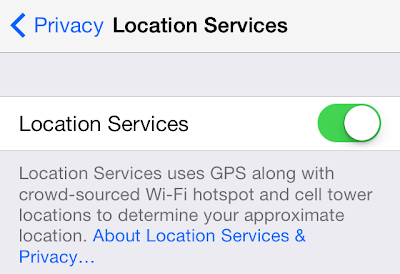
Location Services have always been battery hogs, so this is nothing unique to iOS 7. The solution is to disable as many location services as you can put up with:
Settings > Privacy > Location Services > Toggle everything OFF that you don’t use
I generally leave locations enabled for things like maps, weather, and Siri, but not much else needs to know your location.
5) Don’t Use Dynamic Wallpapers
iOS 7 comes with a number of dynamic wallpapers that Apple added in the “Wallpapers and Brightness” Section… If you want my advice, I would recommend removing any Dynamic wallpapers (Don’t use this type of wallpapers) and use the normal stills wallpapers.. This will make the battery life more stable…
To do so, go to Settings > Wallpapers & Brightness > Choose Wallpaper > Stills.
6) Kill All Apps Running At The Multitasking
To do so, go to Settings > Wallpapers & Brightness > Choose Wallpaper > Stills.
6) Kill All Apps Running At The Multitasking
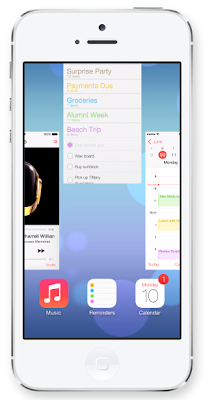
When you close any app on your iPhone, the app will stay working in the multitasking and that’s mean you only closed the app for awhile but you didn’t kill it.. Apps running in the multitasking will reduce the battery in iOS 7 very quickly, so in order to kill apps in iOS 7, just follow these steps:
Double tap on your iPhone’s home button.
Now swipe up to quite any app you want
Focus on closing out mapping, GPS, directions, fitness trackers, etc – things that are designed to follow you around or follow your movements all hog battery.
Finally here’s a general and normal tips any iPhone user should follow it either he was on iOS 7 or else:
- Disable Bluetooth
- Turn off unnecessary Notifications, and don’t allow Push
- Use Fetch for Mail rather than Push
- Lock the iPhone when not in use to reduce the time the screen is on
- Disable keyboard clicks
- Disable LTE and use a slower data network
- Reset to factory defaults and restore from backup – extreme but can work in some scenarios

Comments
Post a Comment